Data field widget
The most common widget is the data field widget that give the possibility to display value of tags. (See "Tag editor").
Path: View> Toolbars and Docking Windows> Widget Gallery
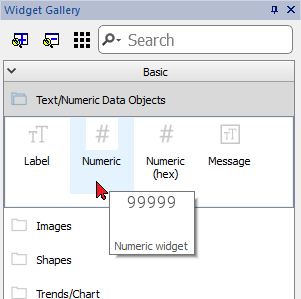
Field properties
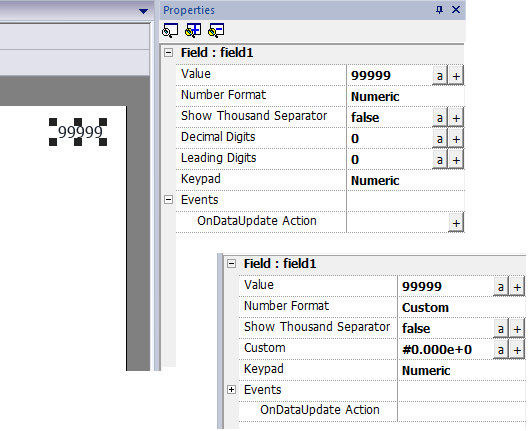
| Property | Description |
|---|---|
| Value | Tag that contain the information to display |
| Number Format |
Display format
|
| Show Thousand Separator | To show/hidden the thousands separator |
| Decimal Digits | Number of decimal digits to show (not available on all format types) |
| Leading Digits | Number of leading digits to show (not available on all format types) |
| Custom | String that define the number format to use (available only when selected Number Format is CUSTOM) |
| Keypad |
Keypad type to pop up to edit the tab value
|
| Events | |
| OnDataUpdate Action | Commands list to execute any time the tag value changes (See "Actions" for the available commands) |
The character used as thousand separators (point) and the character used as decimal separator (comma) can be modified from the global Project Property. See "Regional Settings"
Some properties have a couple of buttons:

|
Enter edit mode: you can directly type the tag name to use |

|
Attach to tag: |
In custom property, the allowed chars are “#” “.” “0” “h” “H” “e” “E”
Use the place holder characters to control the display of digits before and after the decimal place. Use the number sign (#) if you want to display only the significant digits in a number. This sign does not allow the display non-significant zeros. Use the numerical character for zero (0) if you want to display non-significant zeros when a number might have fewer digits than have been specified in the format code.
If a number has more digits to the left of the decimal point than there are placeholders in the format code, the extra digits are displayed. However, if a number has more digits to the right of the decimal point than there are placeholders in the format code, the number is rounded off to the same number of decimal places as there are placeholders.
Examples
| To display | As | Place Holder |
|---|---|---|
| 123 | 0123 | 000# |
| 1500 | 5DC | #H |
| 1500 | 5dc | #h |
| 1500 | 05DC | 000#H |
| 123.456 | 123.46 | #.## |
| 123.456 | 000123.456000 | 00000#.000000 |
| 12,200,000 | 1.22E+07 | #0.00E+00 |
| 12,200,000 | 12.2E+6 | #0.0E+0 |